Working with Gradescope
We will be using the online platform Gradescope for grading your programming assignments, quizzes, exams and other work. Gradescope helps me and the graders to provide fast and accurate feedback on your work. Programming assignments will be submitted through Gradescope, and assignment, quiz and exam grades will be returned through Gradescope. As soon as grades are posted, you will be notified immediately so that you can log in and see your feedback. You may also submit regrade requests if you feel there has been a mistake. Your Gradescope login is your Middlebury email, and your password can be changed here. The same link can be used if you need to set your password for the first time.
Gradescope e-mails have sometimes been routed to junk mail folders. I recommend “whitelisting” gradescope.com. And if you don’t receive an expected e-mail check your junk mail folder.
The workflow is detailed below and documented here, but in short, you will upload your assignment files to Gradescope. Gradescope will run a set of automated tests on your code, some of which you will be able to see and some that are hidden until after the due date. Your assignments are graded based on those tests, so make sure to follow the specification exactly. After the due date, the graders will grade any “manual” portions of the assignment (including creativity additions), provide a style score (and feedback on your code via line-level comments in Gradescope) and adjust the automated scores if needed.
Submitting to Gradescope
After logging into Gradescope, you will see a set of courses and after selecting CSCI146, a list of open assignments. Select the assignment you are submitting (there may be multiple open assignments at any given time so make sure to choose the correct assignment).
Upload the files specified in the assignment. The file name(s) matter, so make sure the file name(s) match the assignment specification. If there is a Leaderboard (rare), provide a name for your (team) name.
After you submit, it will take a few seconds to a few minutes for the tests to complete (depending on the complexity of the assignment). When the tests complete you should see a screen like shown below. Hopefully all of your tests are “green” (passing)! If you do see errors (“red” tests) revisit that section of the assignment. Note that code that passes all of the visible tests is not guaranteed to be fully correct, but failing tests definitely indicate a problem.
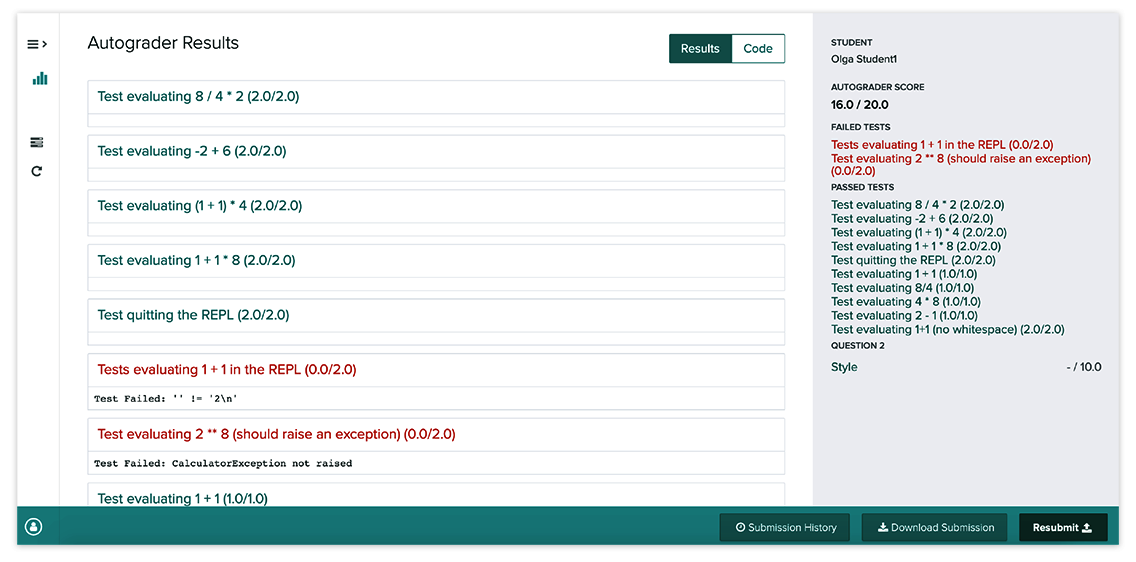 {:.img-fluid}
{:.img-fluid}If it is a group assignment, only one person needs to submit. The submitter should make sure to add their group members to the submission as described here.
Reviewing Your Graded Submission
When your graded submissions are published you will receive an e-mail. As you review your submission click through each section to see which rubric items were selected and any comments on your code.
Submitting Revisions for the Final Due Date
If you are working on a resubmission of your program for the final due date, and would like your resubmission to be re-evaluated before that final deadline, please respond to the online survey linked from the top of the Gradescope automatic testing window. All resubmissions will be evaluated after the final due date, but “early” resubmissions will not be re-evaluated until you notify the instructors (since we won’t know if your code is ready). Note that resubmission is different from Gradescope’s regrade request mechanism. Regrade requests are used for grading mistakes in previous, graded submissions, not to request an evaluation on newly submitted work.