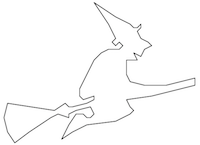
Due: 2018-05-02 11:59p
Let's make a connect-the-dots coloring book!
Before coming to lab this week, complete the HW9 Prelab problem to draw a list of dots.
In the Prelab, you created a Point class, and then a function that uses the turtle to draw dots given as a list of Point objects. We'll build on this basic functionality to create some connect-the-dots coloring shapes.
Write a function drawLines(points)
that takes as input a list points of Point objects.
Use the turtle to visit each point, thereby tracing the
outline of the shape. I.e., connect the dots!
We have provided a number of files that contain pairs of numbers that can be read as points. Each line contains an x-coordinate and a y-coordinate. See, for example, witch0.txt.
Write a function readPoints(filename)
that opens the specified file, processes each line
by creating a Point object with each pair of floating point
numbers, and then returns a list of the Point objects.
In the prelab you created a Point class. Add a method
scale(factor) to the Point class that modifies a Point
by multiplying
its x-coordinate and y-coordinate by a scale factor passed
in as a parameter.
Write a function scalePoints(points,factor) that takes
a list of Point objects and an integer factor
as input parameters.
For each point p in the list of Point objects, call
p.scale(factor) to stretch out the points by
factor.
drawObject(filename, stretch_factor)
that can draw a single shape such as this, defined in
witch0.txt.
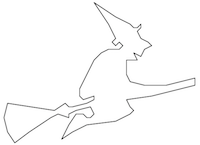
def drawObject(filename, stretch_factor):
shape = readPoints(filename)
scalePoints(shape, stretch_factor)
t.tracer(False)
drawDots(shape)
t.tracer(True)
drawLines(shape)
t.hideturtle()
Once your program works with the file witch0.txt (which has just a single shape in it) let's continue to improve the program so it handles more complex point sets that allow breaks in the drawing.
Most files in hw09-files contain multiple points separated by the word "break". Between each occurrence of the word "break" is a point list for a component of the drawing that can be drawn with the pen down. But we'll need to pick up the pen between drawing these components.
One possible approach that minimizes the changes you need to
make to your code: revise the readPoints() function so that it
returns a list of lists. That is, between each occurrence of the
word "break", we'll create a list of Point objects. When the word
"break" is read, we'll end the current list of Point objects and add that
sublist to the list of lists. Return the list of lists.
When you are done, you should be able to call your
drawObject() function on all files in
hw09-files such as cat.txt, witch.txt, etc.
Make sure each data file is in the same folder as your python script.
Add color! You could include a color as an optional parameter to drawObject(). The witch and the cat are comprised of closed-in polygons that could be colored. For example:
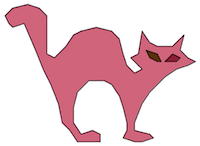
Keep tinkering... you could modify the Point class to allow a Point to be translated. Then figure out a way to draw multiple images on the same window.
Put all of your functions into a single Python file called username_hw9.py, where username is your Middlebury username.
Be sure to comment your code. The top of the file should include a multiline comment that lists your name, the name of the assignment, and the date, at a minimum. Each function should also include a multiline comment (enclosed in triple-quotes) at the beginning of the body of the function describing what the function does.
Take a screenshot of your output and submit it along along with your code. (On a Mac use Cmd-Shift-4 to select a region on the screen; on Windows use the Snipping Tool application. The resulting screenshot will be saved to the desktop.)
Before submitting, see the grading rubric and make sure you have followed all instructions correctly. Please submit your file username_hw9.py as well as your favorite screenshot using the CS 101 submit script. You will need to use the script twice for the 2 files. Please enter the same amount of time each time you fill out the form, and be sure to spell your name the same each time you submit.